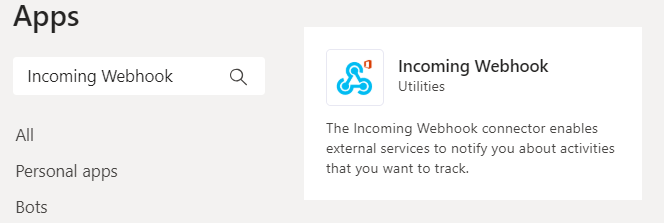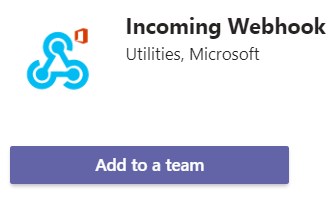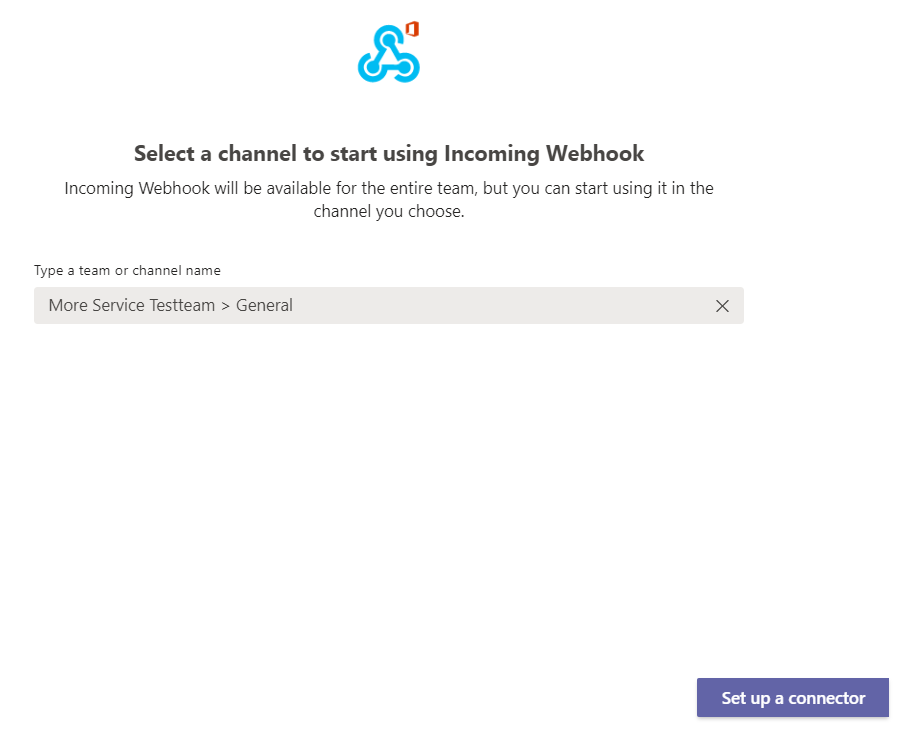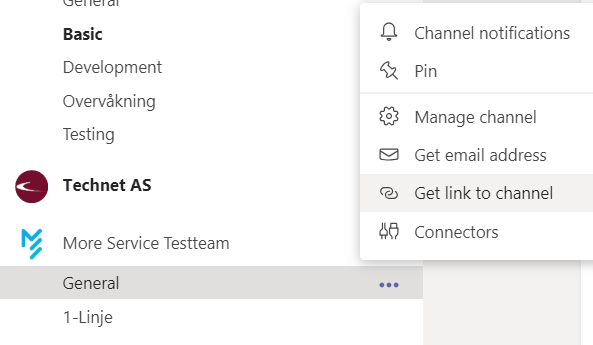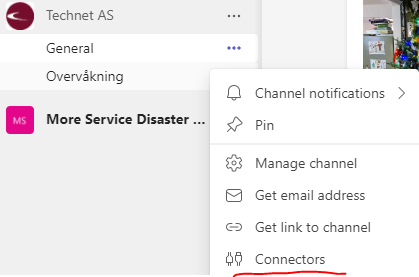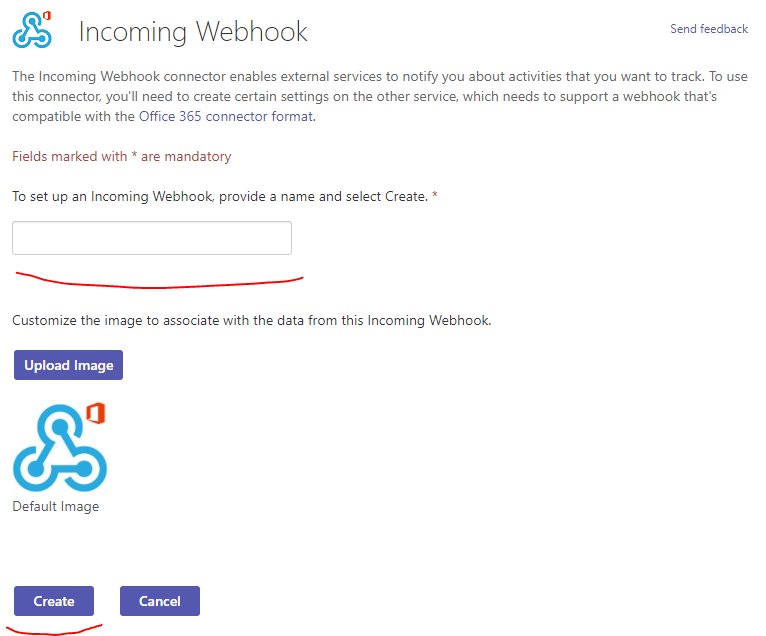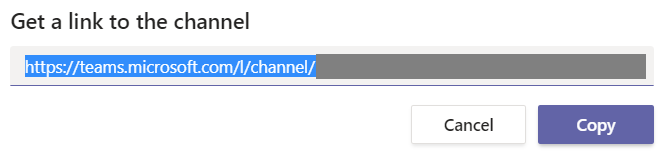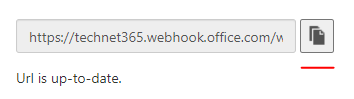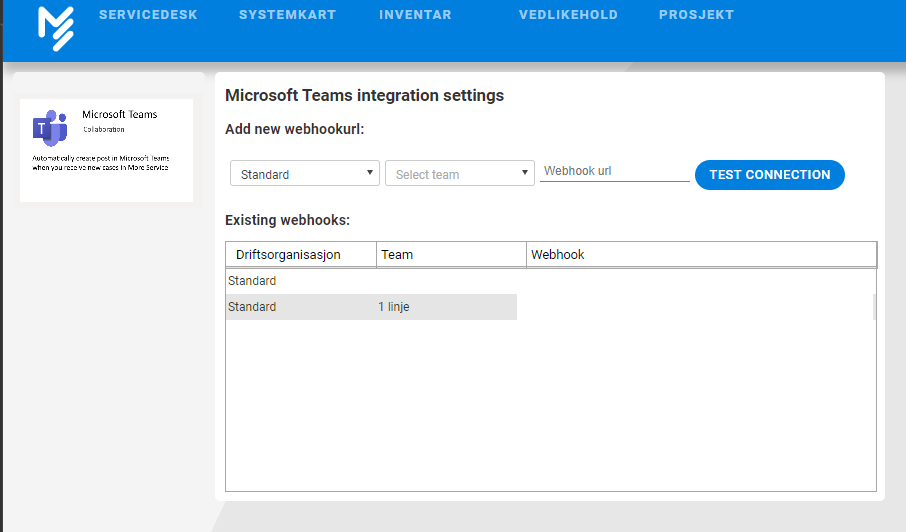...
| 1 | Open Microsoft Teams on your PC | ||
| 2 | Click "Apps" | ||
| 3 | Seach for "Incoming Webhook" | ||
| 4 | Click "Incoming Webhook" in the search result. Then click "Add to a team". | ||
| 5 | Input the team name to add the integration to, then click "Set up a connector" | ||
| 6 | Locate the channel you want to receive notifications from More Service. Click the three dots next to the channel name. Select " | Get link to channelConnectors" | |
| 7 | Click "Configure". If you dont have it click "Add" and follow the following procedures unit you can configure. | ||
| 6 | Give the Webhook a fitting name and click "Create" | ||
| 9 | A new URL has been generated. Copy it and click "Done" | ||
| 810 | Open your More Service Agent Portal | 9 | |
| 11 | Open Moreservice | ||
| 12 | Go to "Settings" (Cogwheel in the upper right corner) → "Apps" → "Configure" | ||
| 1013 | Click "Microsoft Teams" | ||
| 1114 | Paste the URL into "Webhook URL" | ||
| 1215 | Click "Test connection" | ||
| 1316 | If the test is successful, click "Save" | ||
| 1417 | New cases that arrive to More Service, are now relayed to Microsoft Teams. |