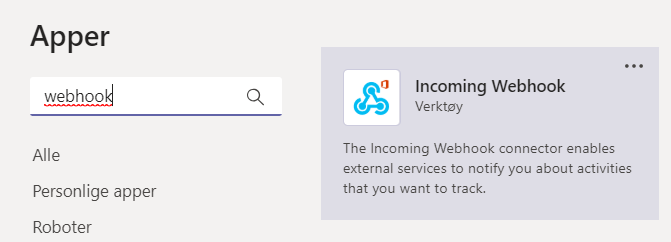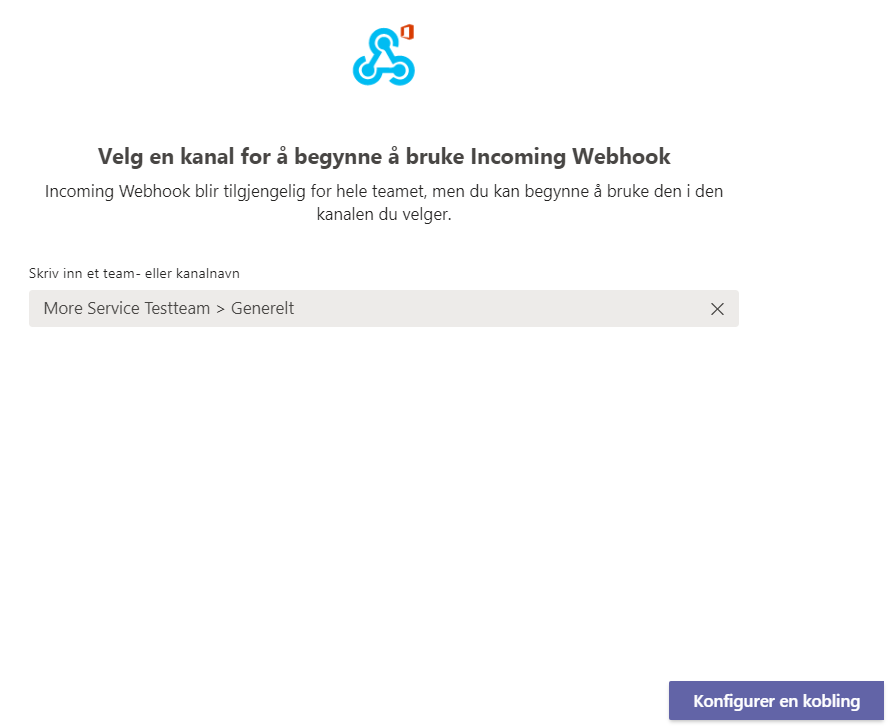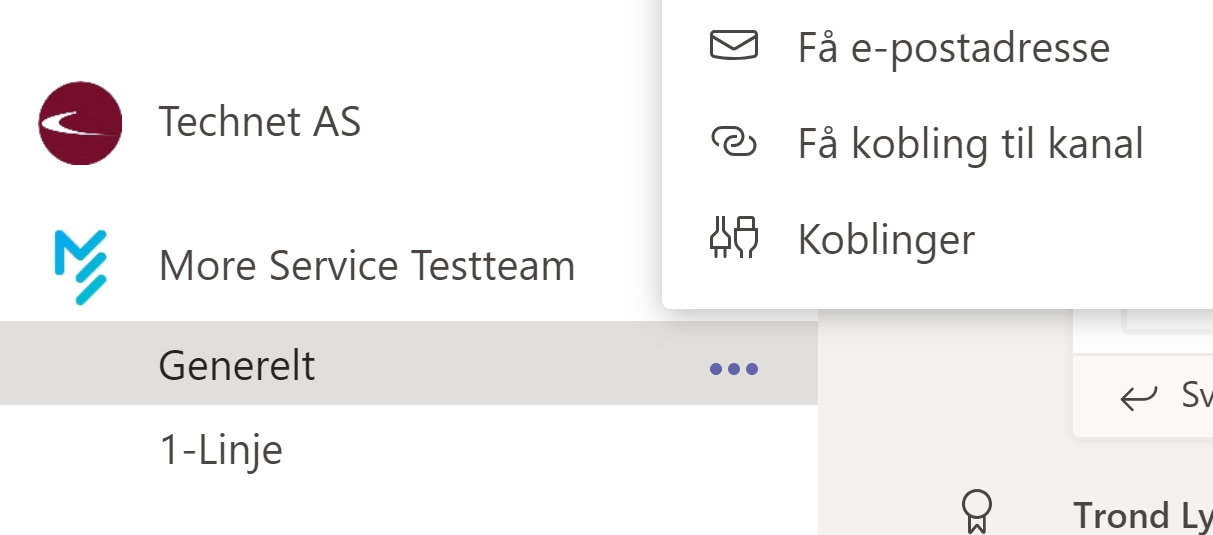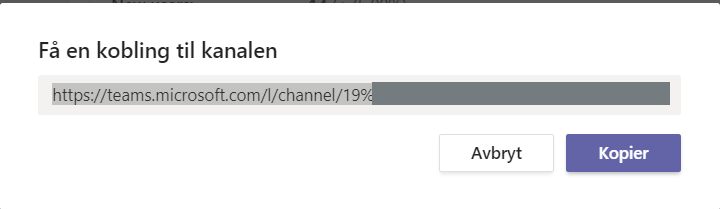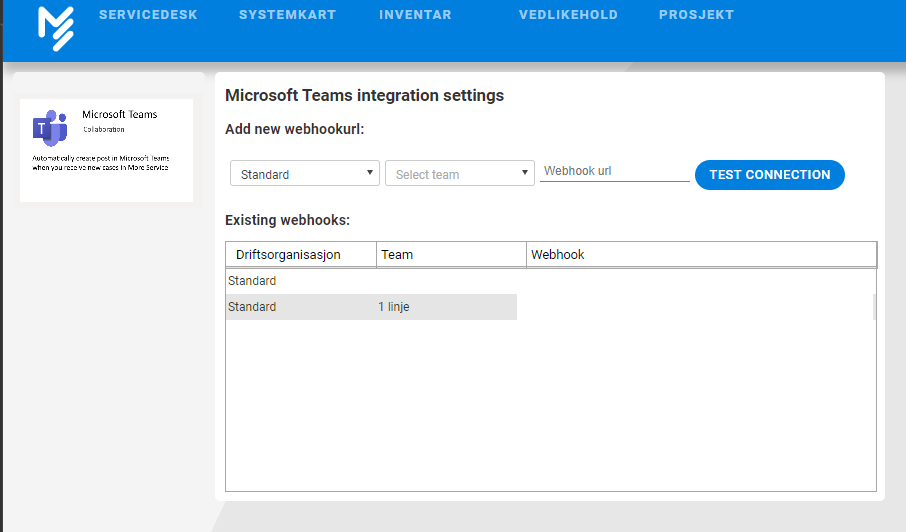This article describes how to set up integration between More Service and Microsoft Teams
Denne artikkelen beskriver fremgangsmåten for å sette opp integrasjon mellom More Service og Microsoft Teams
| 1 | Open Microsoft Teams on your PC |
...
...
| 2 | Click "Apps" |
| 3 | Seach for "Incoming Webhook" |
| 4 | Click "Incoming Webhook" in the search result. Then click "Add to a team". |
| 5 | Input the team name to add the integration to. |
| 6 | Locate the channel you want to receive notifications from More Service. Click the three dots |
...
...
next to the channel name. Select "Get a connection to channel" |
Add "Incomming URL"
Copy the Webhook URL
| 7 | Click "Copy" |
| 8 | Open your More Service Agent Portal |
...
| 9 | Go to "Settings" (Cogwheel in the upper right corner) → "Apps" → "Configure" |
| 10 | Click "Microsoft Teams" |
| 11 | Paste the |
...
| URL |
...
| into |
...
| "Webhook |
...
| URL" | |
| 12 | Click "Test connection" |
| 13 | If the test is successful, click " |
...
| Save" | |
| 14 | New cases that arrive to More Service, are now relayed to Microsoft Teams. |