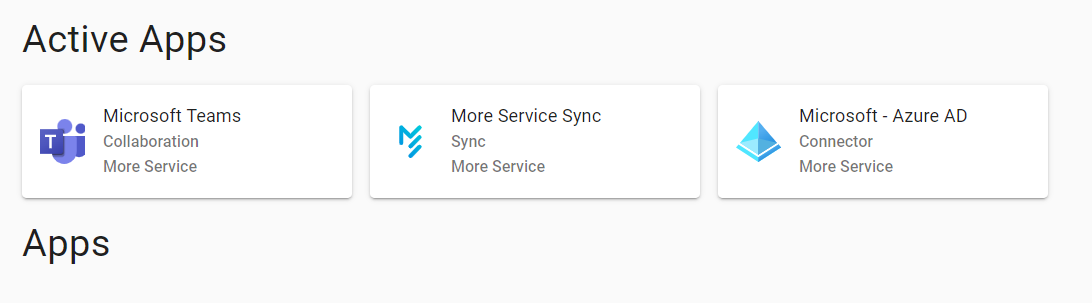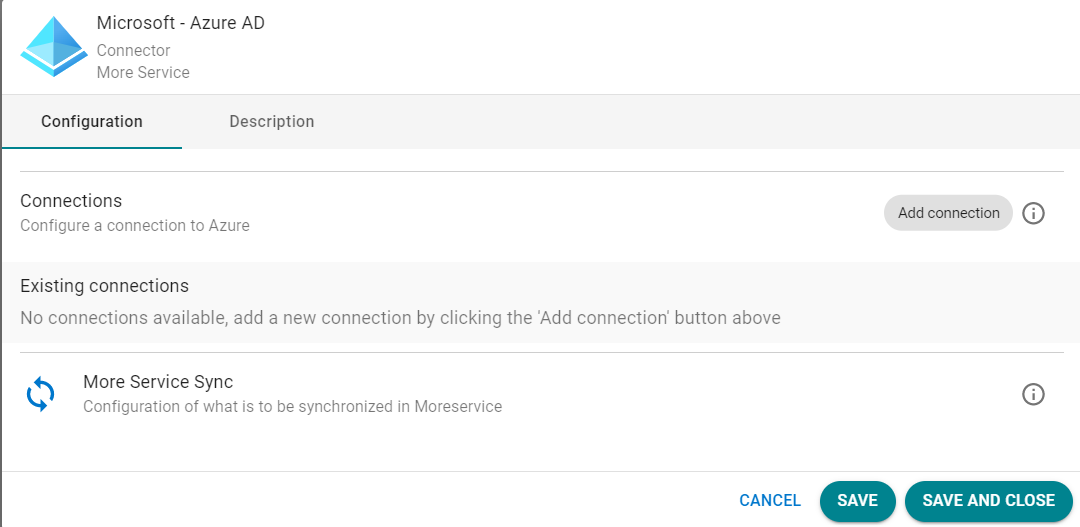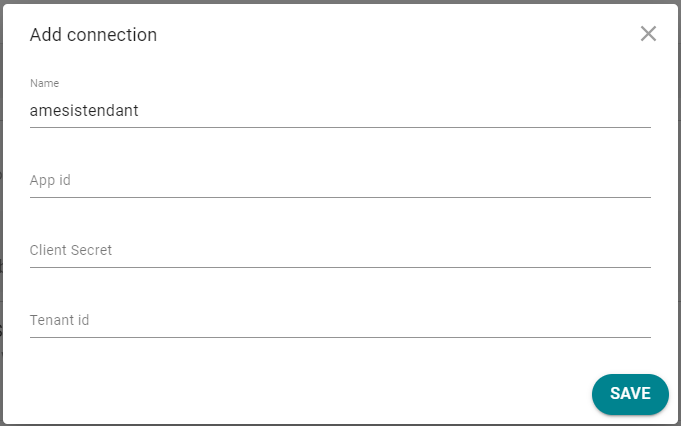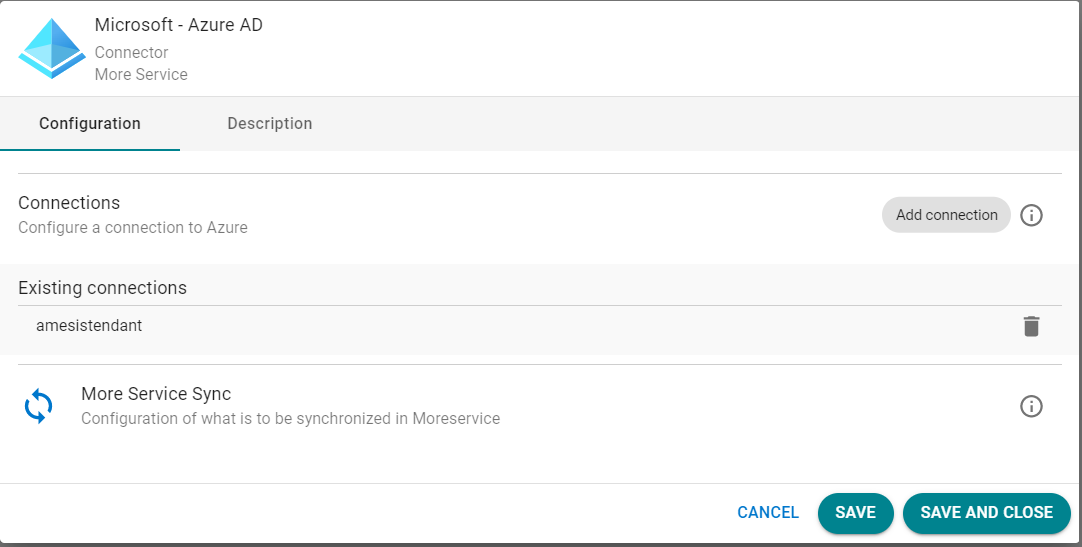If the app is not activated follow this guide to activate an app in Moreservice.
In order to be able to configure the Microsoft Azure - AD app with the correct data, a setup must be done on Microsoft's cloud solution.
Follow this user guide to see how it is done
Click on the Microsoft Azure - AD app under Active apps
A dialog for the app will turn up
Tap Add connection, then give the connection a name and paste values from Azure ad. If you have not set up configuration on portal.azure.com, you can follow this guide.
After the necessary values have been filled in, press Save
The newly created connection will appear under Existing connections, if you are finished with the setup, press Save or Save and close.
Now you can go to the Moreservice sync app to configure import jobs. This can be done directly via the Microsoft Azure - AD app or select More Service Sync from Active apps.
Instructions for the More Service Sync app can be found here