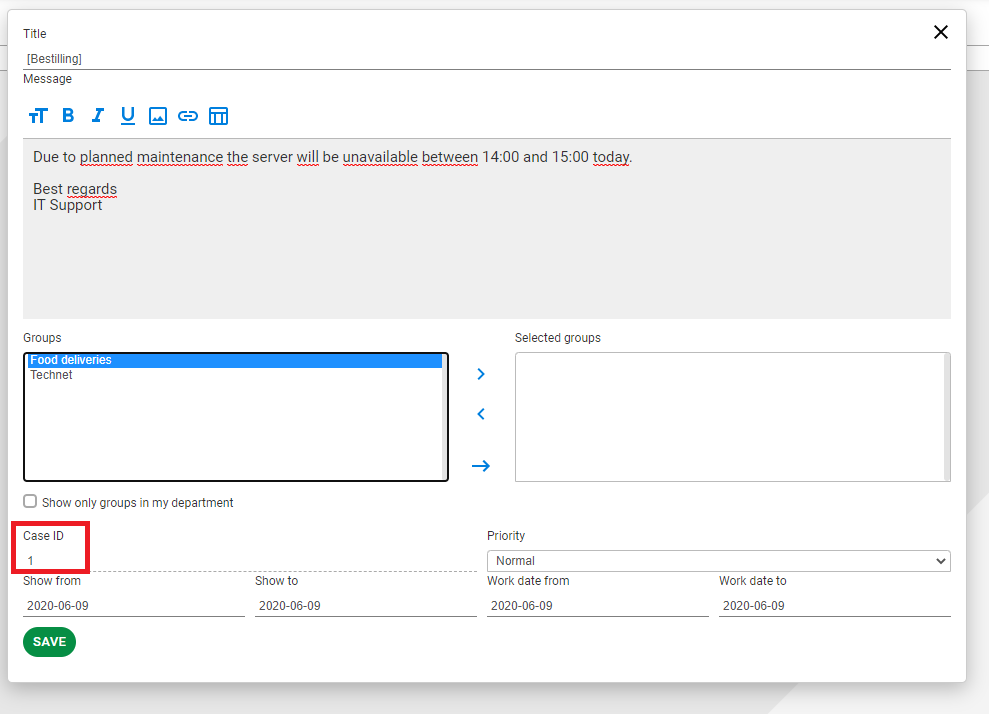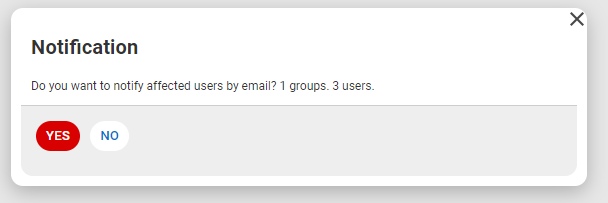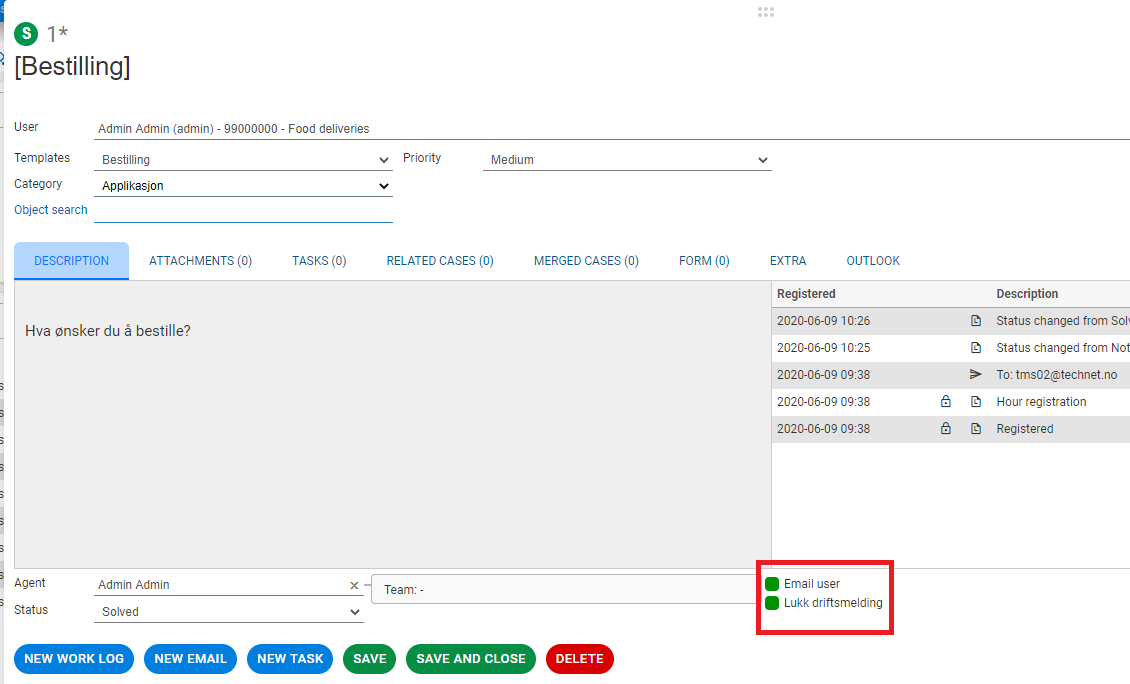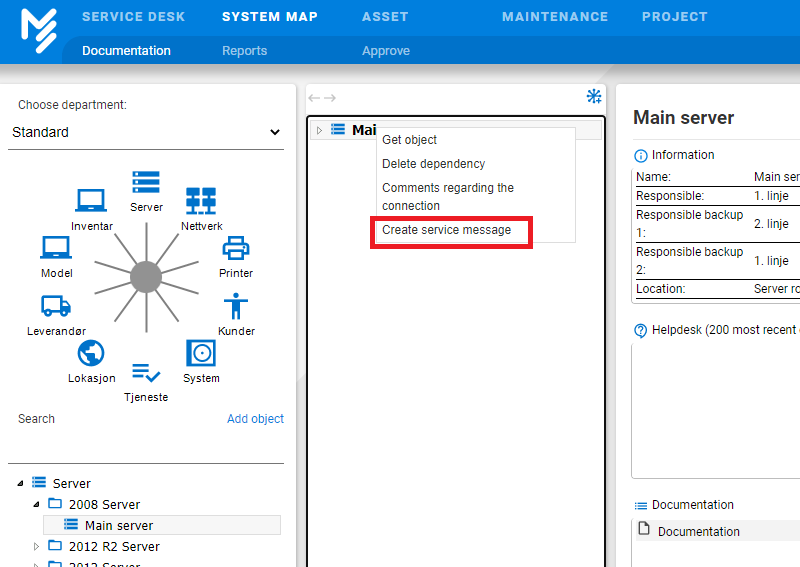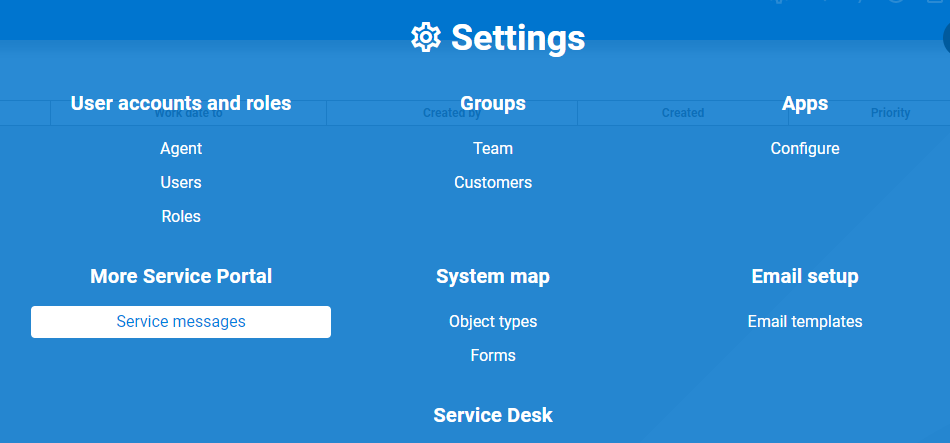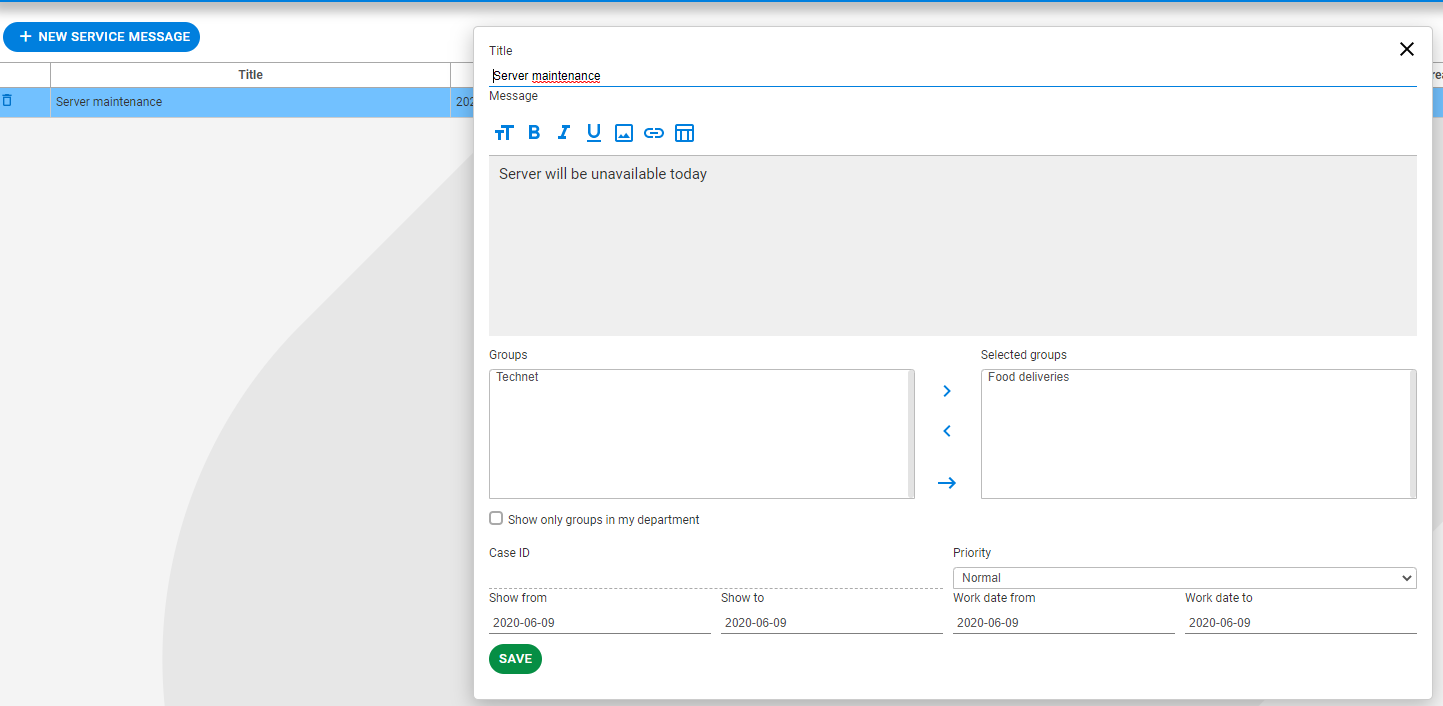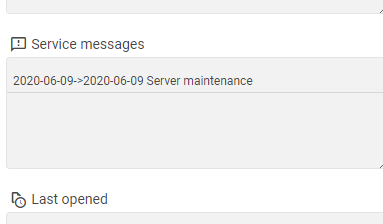Service messages
Service messages are used to alert affected users during interruptions, for information, downtime, scheduled maintenance, etc.
Service messages can be created from 3 different views in More Service:
1. From a case
Go to the (Extra) tab and the "Create service messages" button.
Title: The subject field from the case becomes the title of the service message. You can edit it. Message: The text you want to send. Groups: User groups you want to receive this service message when logging in to user web, and optionally receiving notification by email, will be added to "Selected Groups." Case number: The field shows the case number if the service message was created from a case. Priority: If several service messages have been published at the same time, the priority will determine the order of the list shown on user web. Show from / to: The time frame you want the service message to appear on user web. Work date from / to: These dates are shown in the mail sent to users as well as on user web.
When you save the service message, you will be asked if you want to send an email to affected users:
- If you answer yes, all users in the selected user groups will receive an email with the service message, in addition to the service message being shown on their user web.
- If you answer no, all users in the selected user groups will only see the message on user web.
When the case is being closed, you will be asked if you want to delete the service message and/or send email to user:
2. From the System Map (CMDB)
Right-click on an object and select "Create service message":
3. From the Settings menu
In the «Settings» menu you will find the list of all service messages and you can create a new service message regardless of case or object. From here you can also reuse previous service messages. By changing date, it will be visible again.
Right menu
In the right menu, you can add the service message information box and get quick access to active messages. You can also open the service message from here.