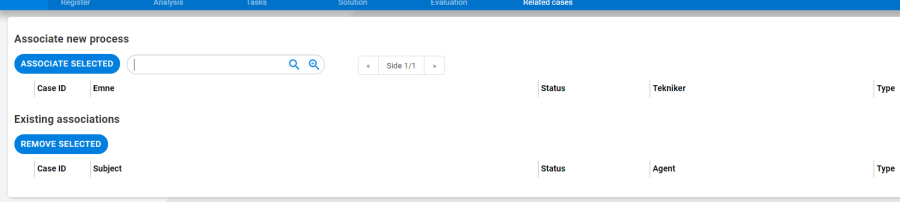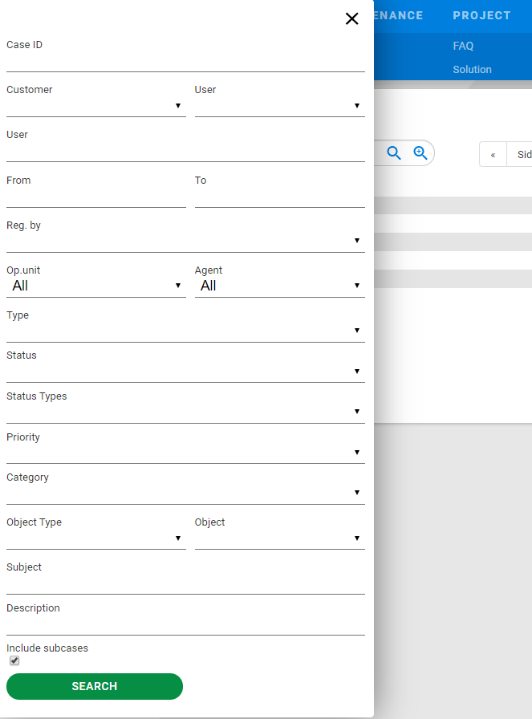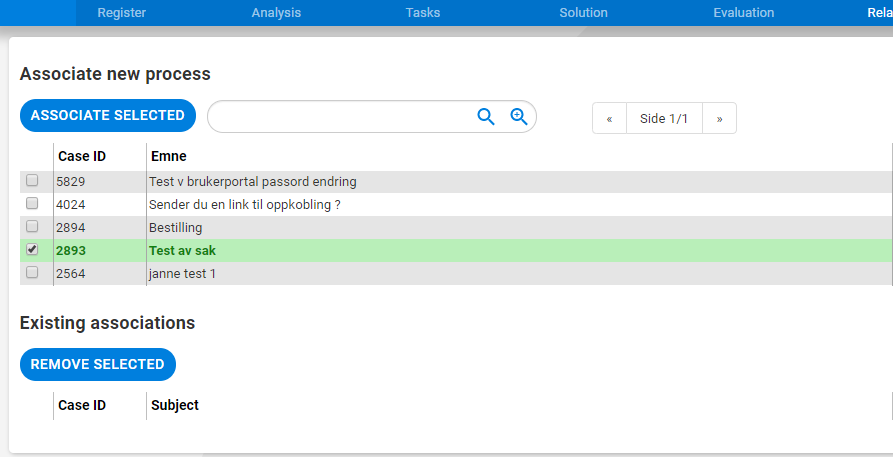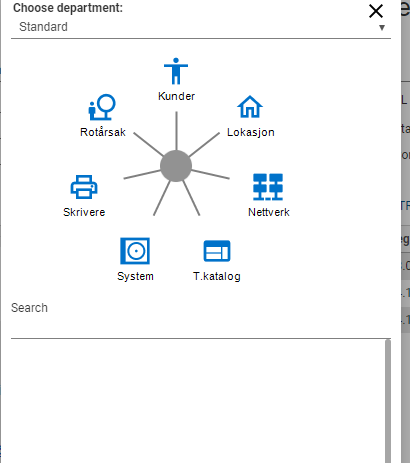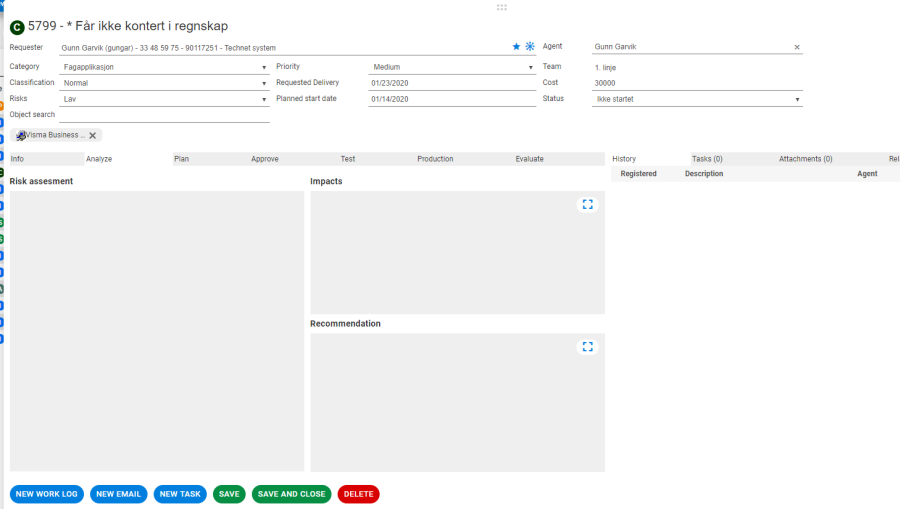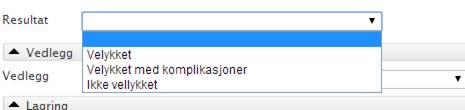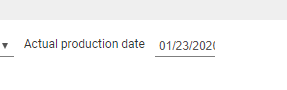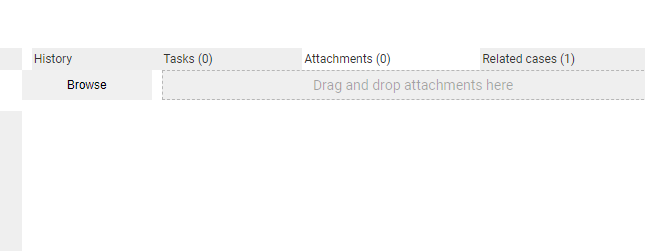...
Priority can be connected to department in «Admin» tab. If so, the automatically selected priority will be set on all cases for this department. If we do not have a default priority for the department, this can be set manually in the following way: Click on the drop down menu and choose priority high, low medium etc.
Case with a deleted priority will show priority in red and deny update until priority has been changed to registered priority.
| Anchor |
|---|
| _Toc497399387 |
|---|
| _Toc497399387 |
|---|
|
| Anchor |
|---|
| _Toc228673946 |
|---|
| _Toc228673946 |
|---|
|
| Anchor |
|---|
| _Toc228693702 |
|---|
| _Toc228693702 |
|---|
|
| Anchor |
|---|
| _Toc393281906 |
|---|
| _Toc393281906 |
|---|
|
...
Object:
This feature has a direct link to the CMDB module. Here, the active items and item types for the selected department will be available options.
System is selected as follows:
Click on the drop-down menu and choose, for example the related system of the case, then select which item object the case applies to. Max 6 items objects can be entered.
| Anchor |
|---|
| _Toc497399388 |
|---|
| _Toc497399388 |
|---|
|
| Anchor |
|---|
| _Toc228673947 |
|---|
| _Toc228673947 |
|---|
|
| Anchor |
|---|
| _Toc228693703 |
|---|
| _Toc228693703 |
|---|
|
...
| Anchor |
|---|
| _Toc497399400 |
|---|
| _Toc497399400 |
|---|
|
| Anchor |
|---|
| _Toc228673959 |
|---|
| _Toc228673959 |
|---|
|
| Anchor |
|---|
| _Toc228693715 |
|---|
| _Toc228693715 |
|---|
|
| Anchor |
|---|
| _Toc393281919 |
|---|
| _Toc393281919 |
|---|
|
Related Cases
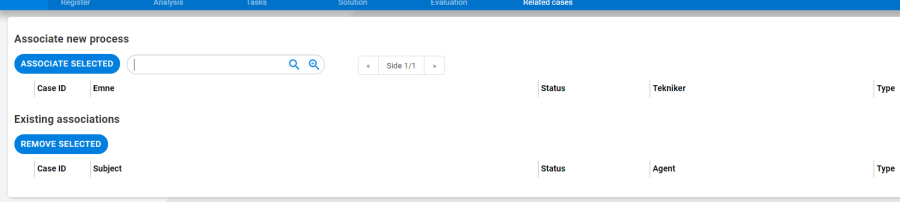
Under this the tab "Related cases» the agent can easily see which service have caused the problem and what access the problem has resulted in. You also have the opportunity to associate other services / problems / access requests to the case. This is by searching
In nn all incident registered in the Servicedesk.
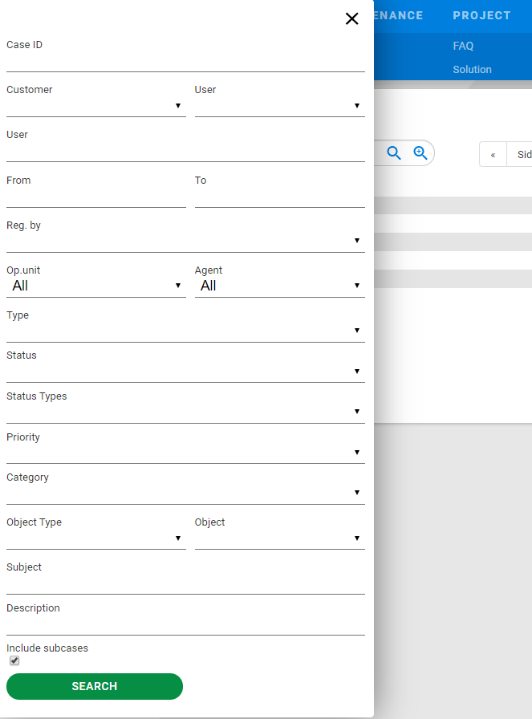
Check for «Service» you want to associate with the problem and choose '"Associate selected»selected"
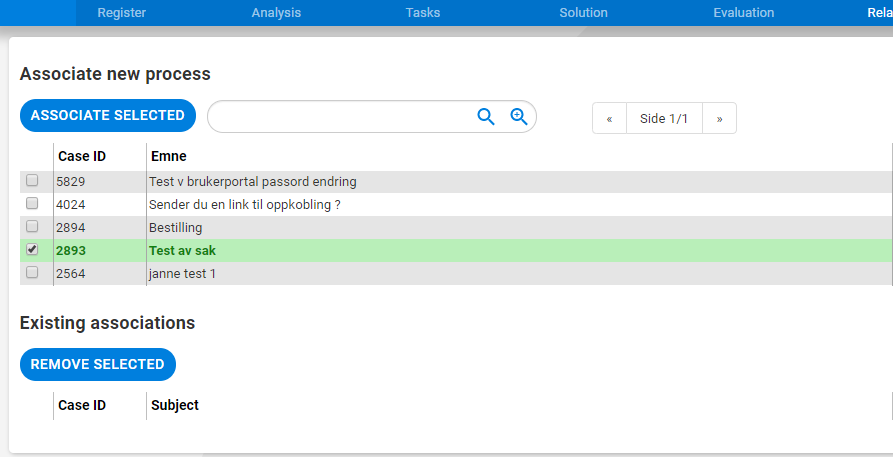
| Anchor |
|---|
| _Toc228673960 |
|---|
| _Toc228673960 |
|---|
|
| Anchor |
|---|
| _Toc228693716 |
|---|
| _Toc228693716 |
|---|
|
...
Information about date of registration, which agent has registered the chnagechange, customer name, user name, phone number and email address.
| Anchor |
|---|
| _Toc497399405 |
|---|
| _Toc497399405 |
|---|
|
| Anchor |
|---|
| _Toc228673965 |
|---|
| _Toc228673965 |
|---|
|
| Anchor |
|---|
| _Toc228693721 |
|---|
| _Toc228693721 |
|---|
|
...
This feature has a direct link to the CMDB module. Here, the active items objects and object (CI) types for the selected department will be available options.
System is selected as follows:
Click on " object Search " and select, for example item example object type in the CMDB star t, then select which item object the case applies to; "server, system, etc. ". If System is not relevant to their business, this feature can be disabled in Admin tab so this field will be removed from the registration form.
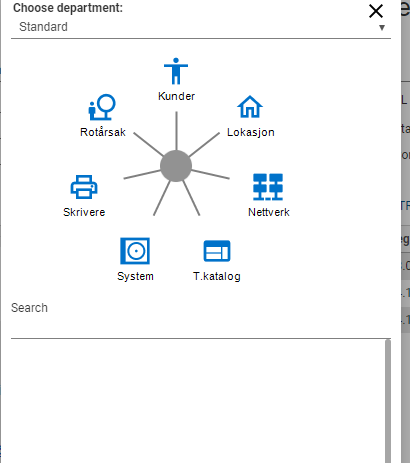
...
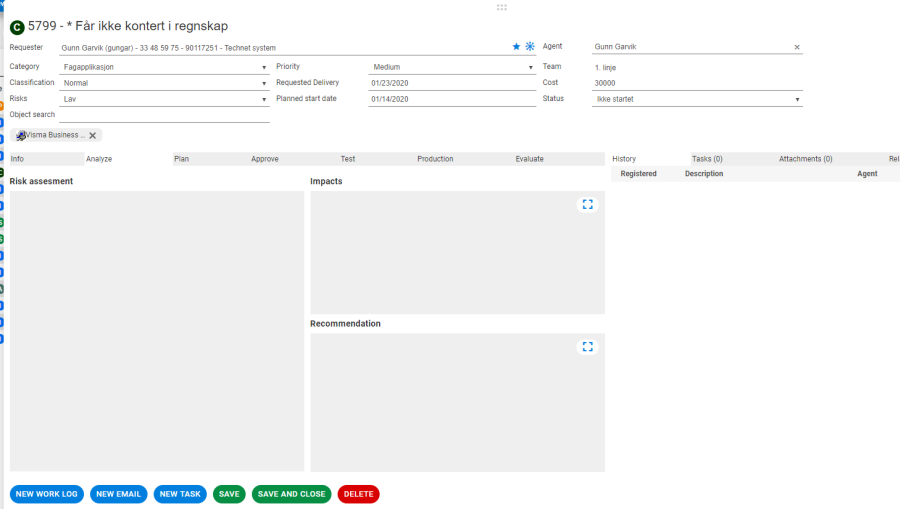
In the first step of the change process, change manager makes a risk assessment and classification of the change. Scope of the change and what consequences the change can have for the entire organization, user group / location or single person.
Based on the outcome of the different risk assessment in the matrix and classification, the number of members of the Change Advisory Board (CAB) in the next tab Approve will vary.
High risk classification
If high risk for the whole organization, Technet recommends that at least 3 people including change management in the Change Advisory Board to assess the change.
Only change process manager can approve, claim a review or reject the change.

Risk Low Classification
change Change manager can approve, review, or reject the change by himself / herself.
In the «Risk Assessment» text box: Risk must be reported:
Consideration is given to the potential impact of the change on the entire organization, department or user if it does not successfully deployed. What other systems may be affected and what consequences this will have. Evaluation of costs if not everything goes as planned is also an important risk assessment. In short, what is the worst thing that can happen.
In the «Recommendation» text box:
Here you can enter the recommended procedure for the change according to previously made Access of the same type.
...

Under the Test tab, technical tests are being processed. Comments and expected result of the test are entered in the work log.
Here you can alsolist also list the selected people who will perform the user test in a test team.
Under the instruction tab you kan order and tell where the test team can test.
By clik «send testplan» Instruction perform and email with instruction where send to cliking «send test plan» an email with instructions are sent to the test team.
The tests must be manually sent to the users and the result must be submitted by agents in the test log. Result of user tests are added in history logg under the Test tab test and you can manualy write result in text field «Result».
Useful for historical data as experience.
Below this tab you can also add attachments.
...
Fill in experiences that came up during production settlements setting in the «Result» text box. Possible valuable experiences can be described.
For the fixed evaluation options of Result there is a drop down menu.
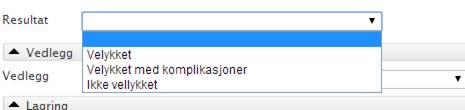
| Anchor |
|---|
| _Toc497399422 |
|---|
| _Toc497399422 |
|---|
|
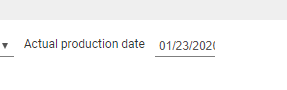
...
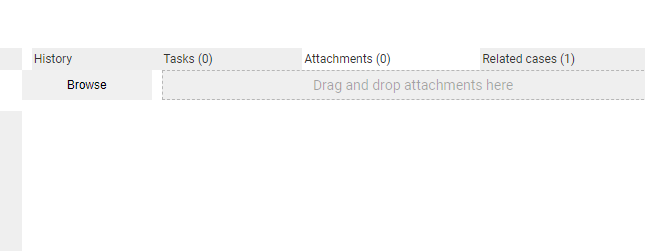
Under the Attachments tab, the system will retrieve all documents that have been affected by the change. In plain text this will say means that it shows all the documents that are associated with the tasks of the change.
| Anchor |
|---|
| _Toc228673983 |
|---|
| _Toc228673983 |
|---|
|
| Anchor |
|---|
| _Toc228693739 |
|---|
| _Toc228693739 |
|---|
|
| Anchor |
|---|
| _Toc393281943 |
|---|
| _Toc393281943 |
|---|
|
...