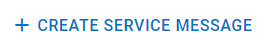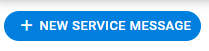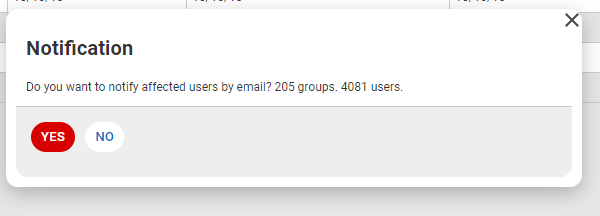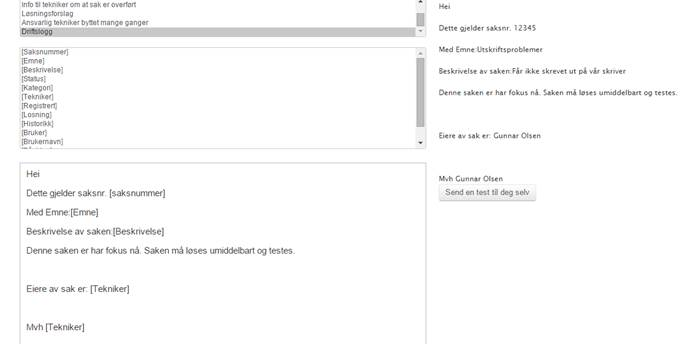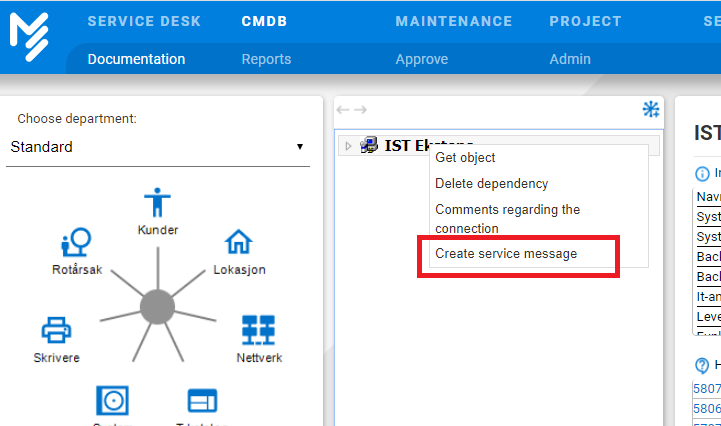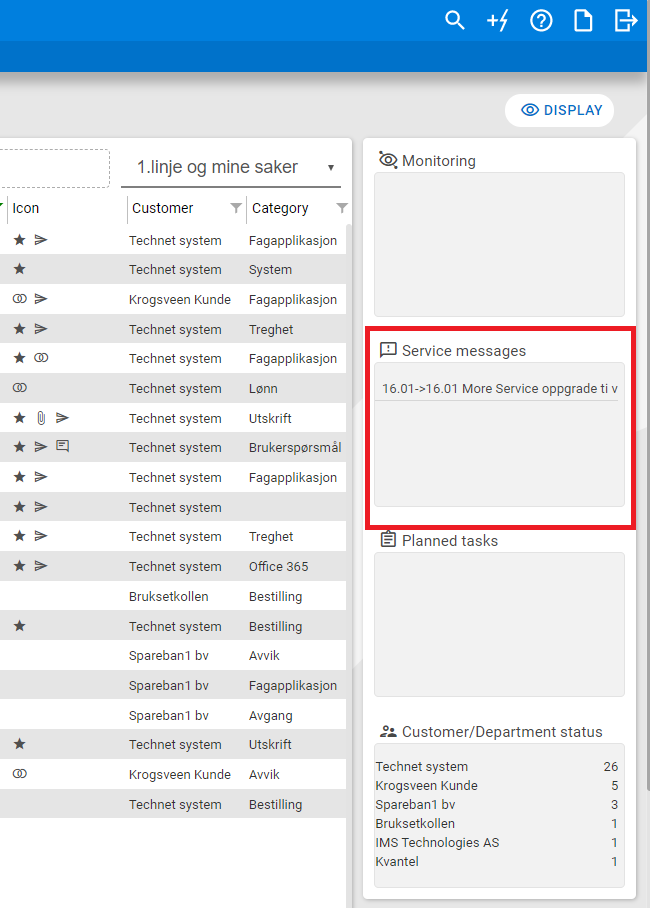Service messages are used to alert affected users during interruptions, information, downtime, scheduled maintenance, etc.
Service messages can be created from 3 different locations in More Service:
From a Request
Go to «Extra» tab
Service desk>Settings>Service message link and create a
Title: The subject field from the case becomes the title of the service message. You can edit it.
Message: The text you want to send.
Groups: The user groups you want to receive this service message when logging in to user web, and with the option of receiving notification by email, will be added to "Selected Groups."
Case ID: The field displays case ID if the service announcement was created from a case.
Priority: If several service messages have been published at the same time, the priority will determine the order in the list displayed on user web.
Show from / to: The time frame you want the service message to appear on user web.
Working date from / to: These dates are shown in the email which is sent to users as well as shown in user web.
When you save the service announcement, you will be asked if you want to send email to affected users:
- If you answer Yes all users in the selected user groups will receive an email with the message, and the service announcement will be shown in user web - If you answer no all users in the selected user groups will only see the message on More Service Portal .
When the case closes, you will be prompted to delete the service message:
Operation Log
Operation log can be sent from the "Extra"-tab, using the email template "Operation log". Info to agents.
From the «Extra»-tab you can also use "Operations log"
Operation log has options for a pre-filled email template. The template can be found under «Admin» -«Email» - «Log».
The notification can be used if you wish to inform all other agents in your organization about a particular issue.
From System Map (CMDB)
Right-click on item and select "Create service message":From the Settings tab
Here is the list of all operating messages and you can create a new operating message regardless of case type or item. You can also re-use a previous service announcement. By changing date, it will be visible again.Right menu
In the left menu, you can add the service message area and get quick access to active messages. You can also open the message from here.