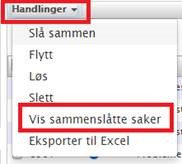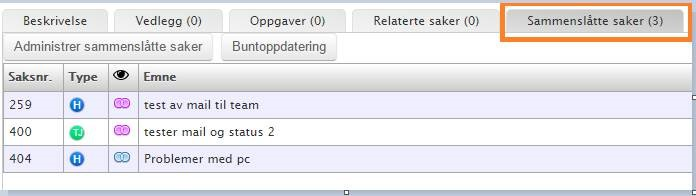Effective case processing.
It is possible to merge cases (Incident, access requests, service requests) for efficient case processing.
If you combine two cases that have different assigned agents, both cases will be awarded to the agent with the decided parent case.
The cases can be merged from 3 places:
- Inbox
- From merged cases tab inside a case
- From the case list in the overview
Check the cases you want to merge, as shown below.
Then select Action in the menu bar in the overview and select "Merge".
Choose which case to be the parent.
Here you can also select "Show merged cases"
Child cases will get a pink icon.
The "Merged cases" tab shows which cases are merged:
Merged cases can be batch updated. That is, all cases are updated with the same information.
Importan! This must be done from the Merge tab. Here you can send an email in all merged cases in one operation or assign, change status, category, and priority.
When email is sent using batch update, a separate email will be sent to each user. Users will not see that cases are merged or batch updated. More Service retrieves the correct information and merge it into parameters in the email.
IMPORTANT INFO
If you make an update or send an email from in a case that has merged cases, you send an email only in the case you are actively working with, not in the other merged cases. To update merged cases at the same time, go to batch update under the Merge tab.