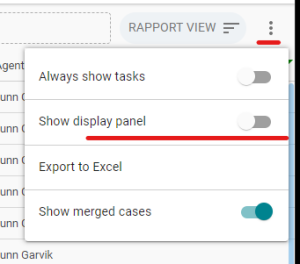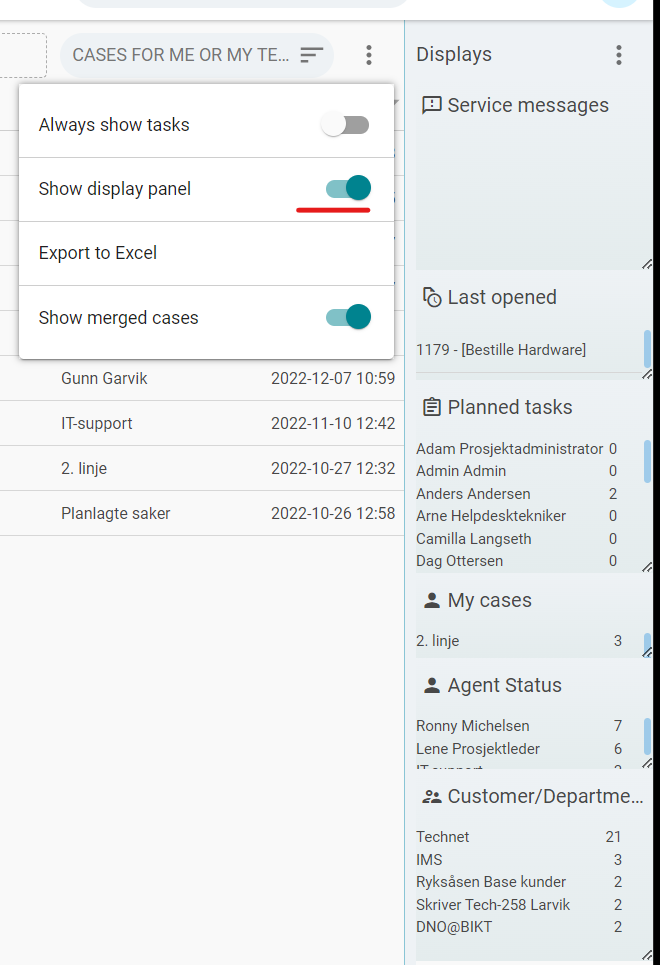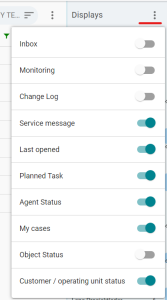The right menu in the Overview
Make the right menu visible, and you have a complete overview of what matters most to you. Aktivate
Information containers in the right menu
Inbox
Displays the cases in the inbox. You can click on an inquiry and resume it for registration.
Monitoring
Shows any objects (server, pc, service, etc.) having an active alarm in the monitoring system right now. By clicking the objects, you will see the error message from the monitoring system and can create a case directly, go to the item in the System Map (CMDB) or delete the alarm.
Change Log
Information container shows the last change logs for objects. When you click on a log, you will see information about object type, object, details, and agent.
From the left menu you have easy access to create new change log.
Service message
Shows active service messages with date of when the work is to be performed. You can open the service message from here.
Last opened
The case you have recently viewed. You can open the cases from the right menu.
Planned tasks
List of all open cases, project- and maintenance tasks per agent, and you can see which ones having status "Not Started", "Started" and "Waiting".
You can also open the task from here.
Agent Status
Shows the agents' cases by case type, and you can also open the cases from here.
My cases
Shows your own cases by case type, and you can also open the cases from here.
Object Status
Here you find the objects in the System Map (CMDB) that have connected cases in Servicedesk, the number per case type, as well as the case number and subject. You can open the cases from here.
Customer / Department status
Here you will find an overview of all user groups and how many cases they have per case type.