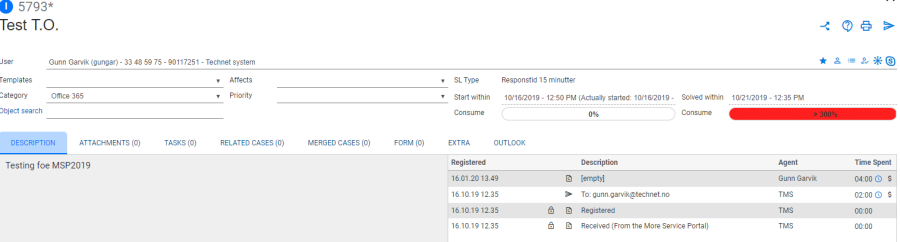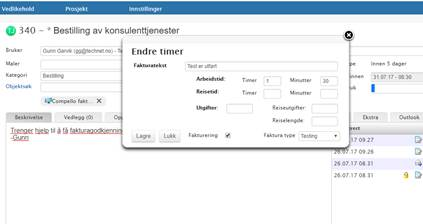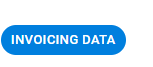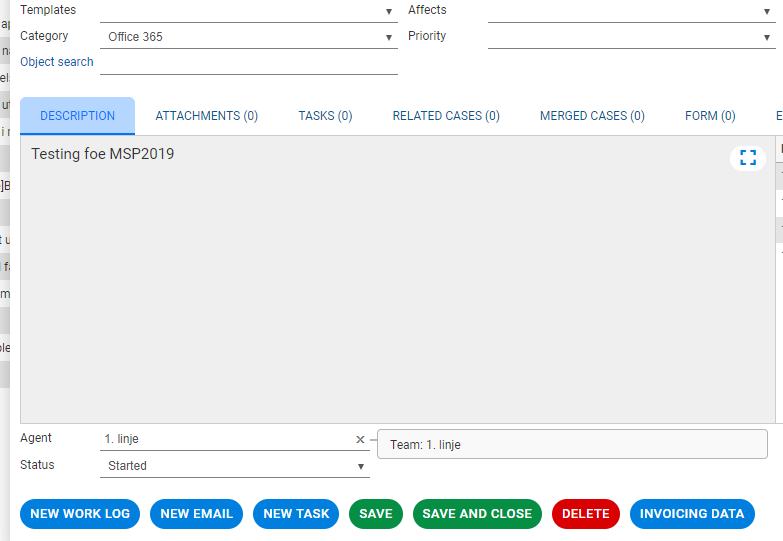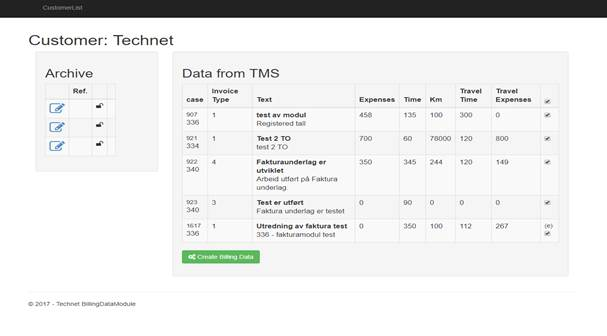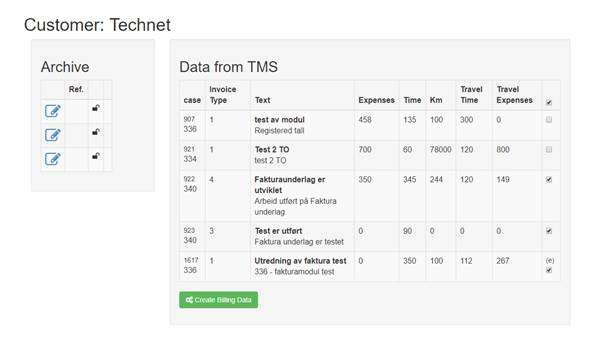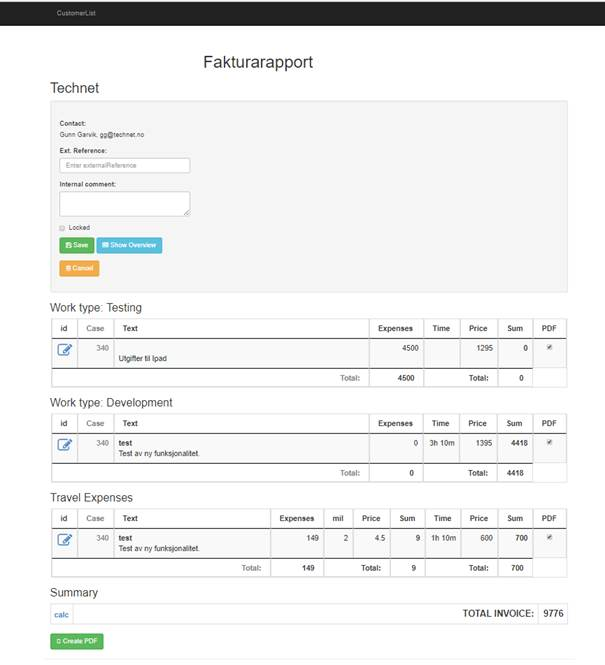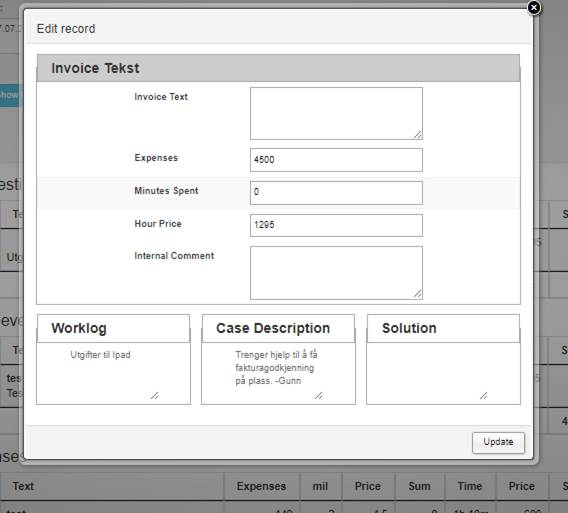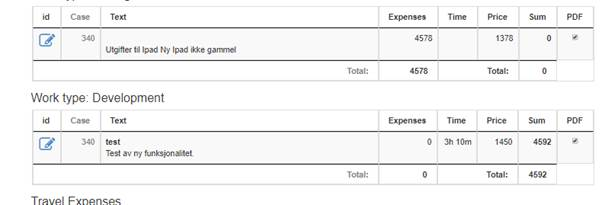In order to "Change time entry" type of invoice, travel expenses, working hours, etc. a user must be granted additional privileges.
These are set up by Technet.
With editing options like this, the clock is next to Time Consumption.
By pointing to a clock, you get a mouseover that says "Change time entry"
Click on the "Clock Icon". You will then see the view below and can change.
Remember to save when you have changed the parameters.
More Service parameters and transfer to invoice data
When you want to see the full billing data for this customer open the case and click on
The following billing data for this customer appears in a new browser window.
This is a summary of all registered items that are billable for this customer.
See case IDs.
In the above view you can choose which lines you want to bring to actual invoice.
This is important to do before you choose to create billing documents, "Create billing data".
To the right, you can remove some check marks so that these entries will not be included.
Lines that are not checked off will not show up on pdf when you choose .
Text heading "invoice text", «Invoice type service", Worklog Description,
Archive shows previous billing documents for the customer. Padlock in archive shows that the billing document can still be edited. They are not closed for editing.
If you are now ready to create billing documents that can be edited, select
The billing data is shown.
The text in «Internal comment» does not appear in the billing data documentation, this is only to identify the invoice file in the archive.
By checking off for «Locked», this invoice data documentation will no longer be editable when added to the archive.
By clicking the icon you can change the current invoice text, price hours, etc.
See picture below.
Below the updated text "Worklog" is shown. Changed "Price", as well as new amount will be updated automatically.
Overview
Content Tools