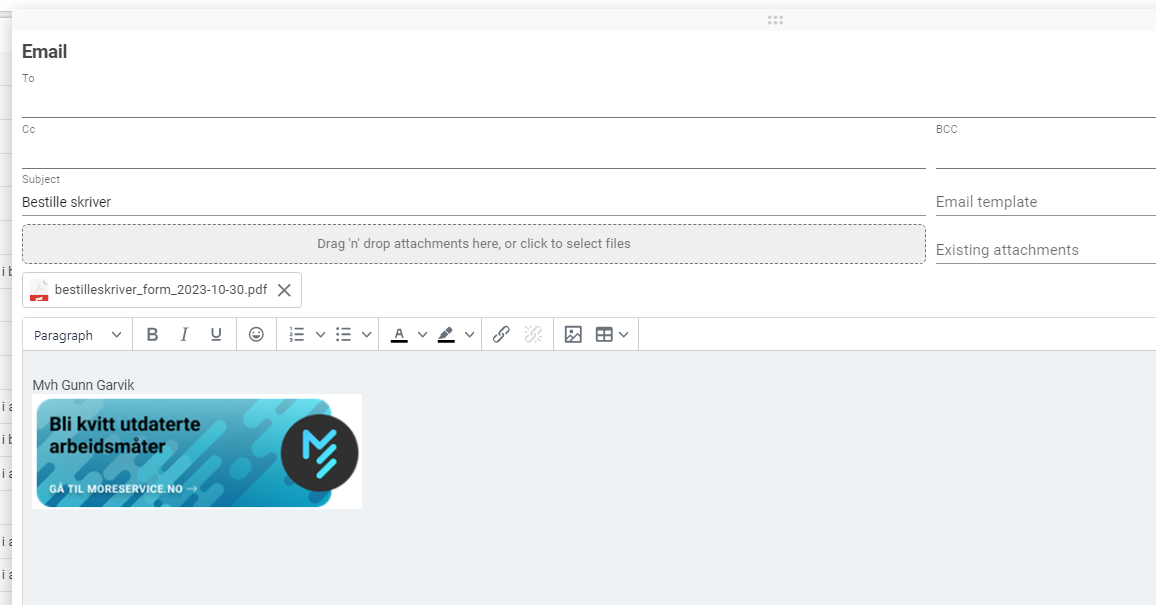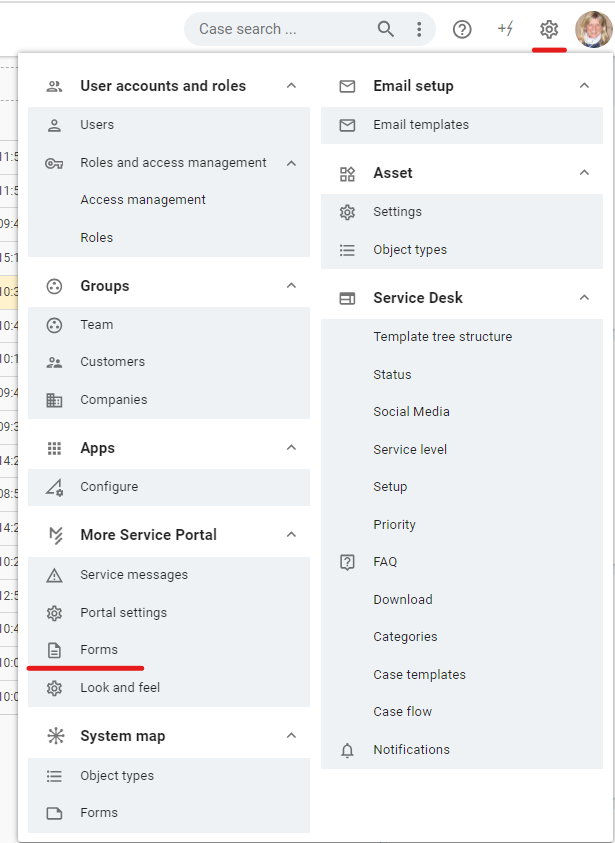
To create or edit a form, open Setting menu → Setup
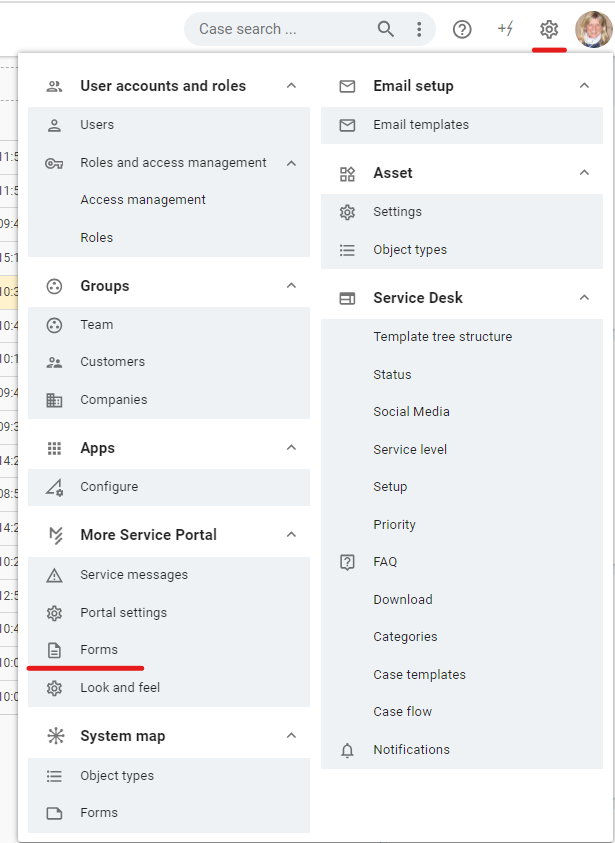
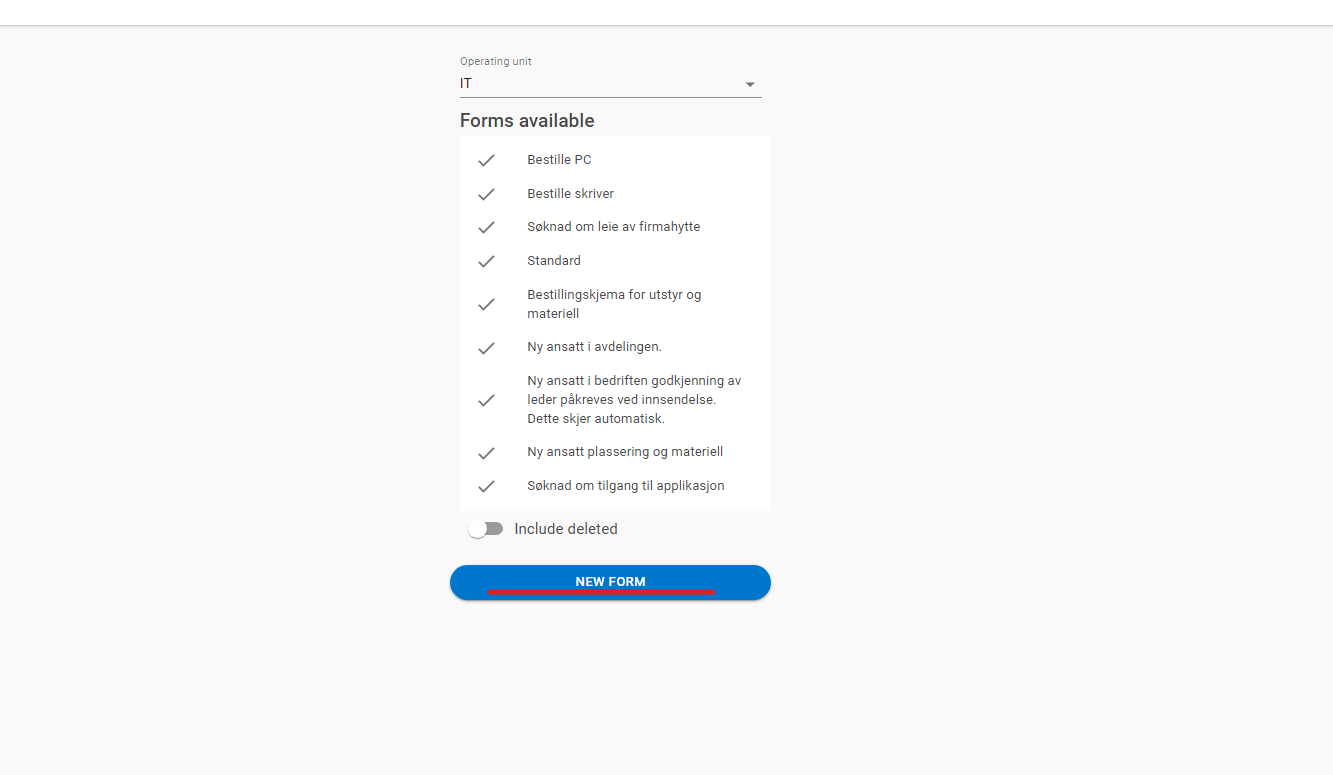
Press FORMS to open the forms module. Here you will see a list over existing forms. You can also list deleted forms.
Click "New form" to create a new form.
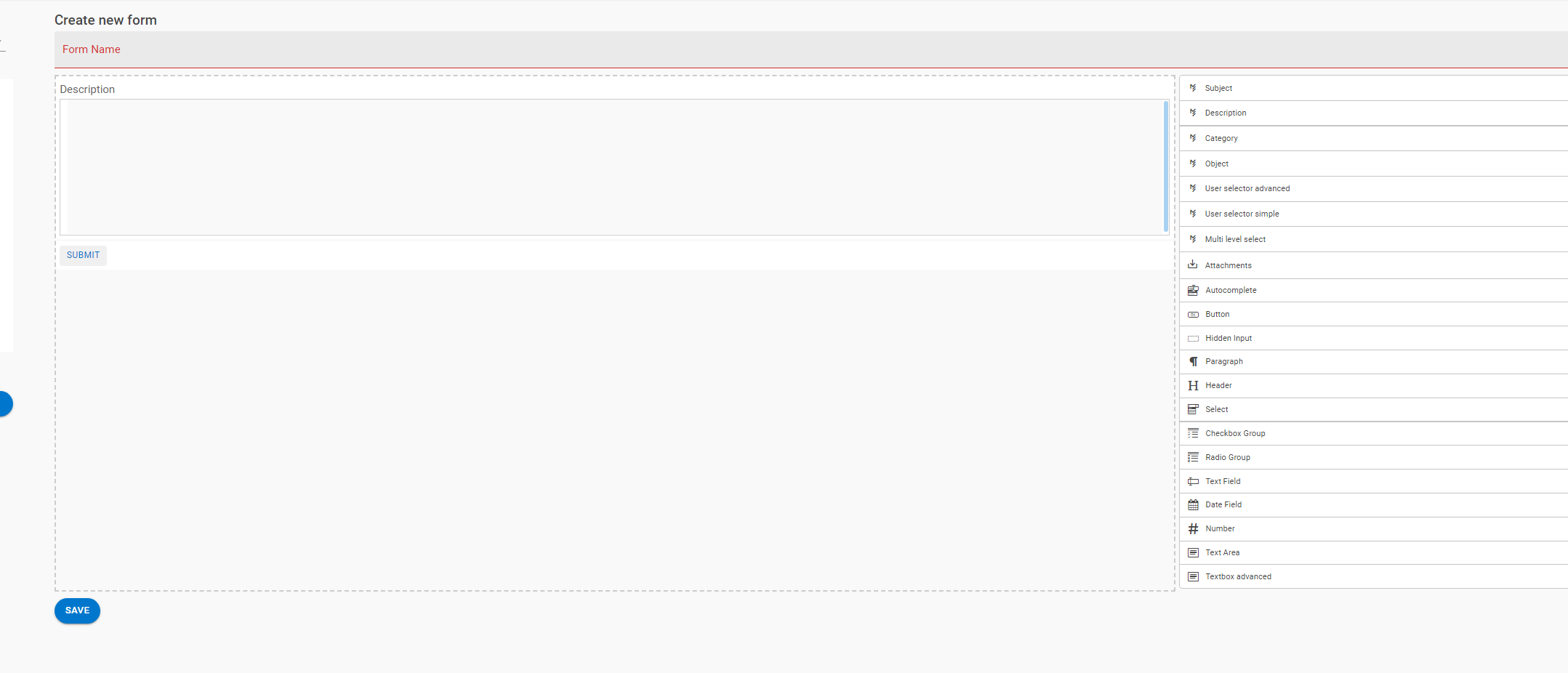
Give the form a title.
Click or drag and drop elements from the right list into the form. Change element order by dragging the element up or down.
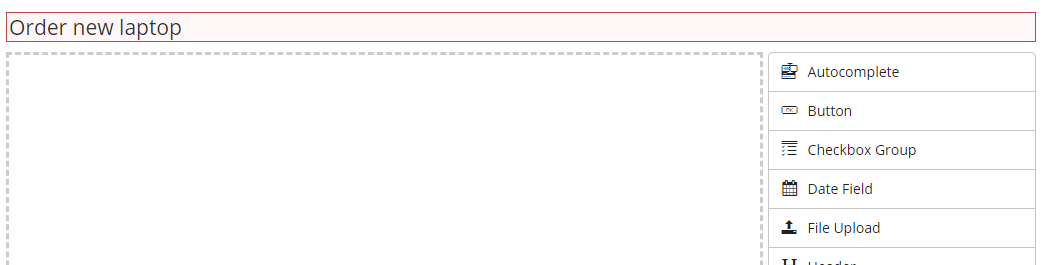
Give the element a label and settings by clicking the edit button that is displayed on mouse-over on an element.

Add settings. When you are done, click "Close" at the bottom of element settings.
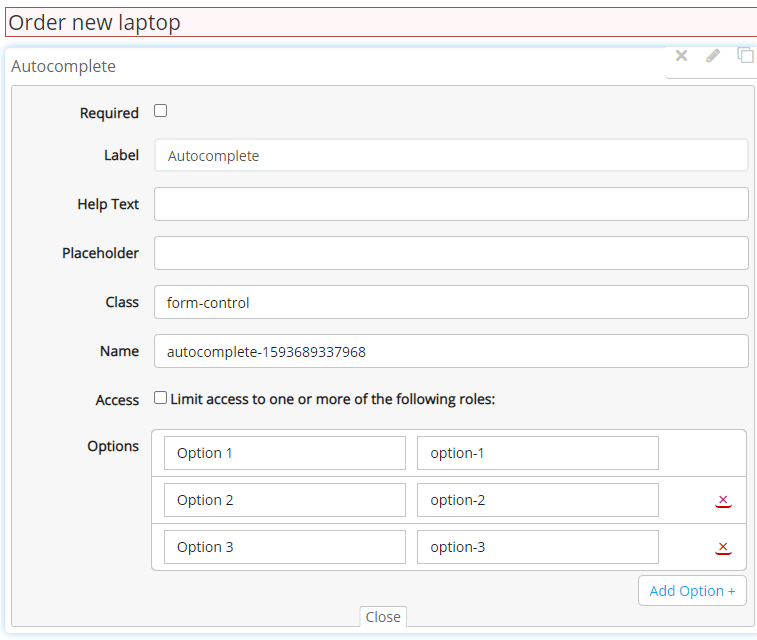
You have to add a submit button to your form to send it to More Service Agent Portal.
Drag a Button element from the list.
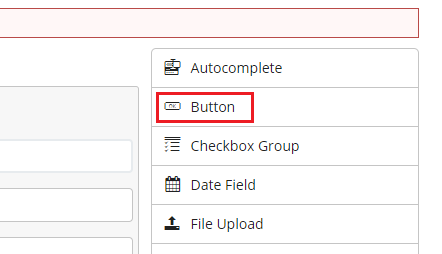
Click the edit button.

In the "Type" field you select "submit". The form will be submitted to More Service Agent Portal.

Click "Save" at the bottom right when the form is finished.
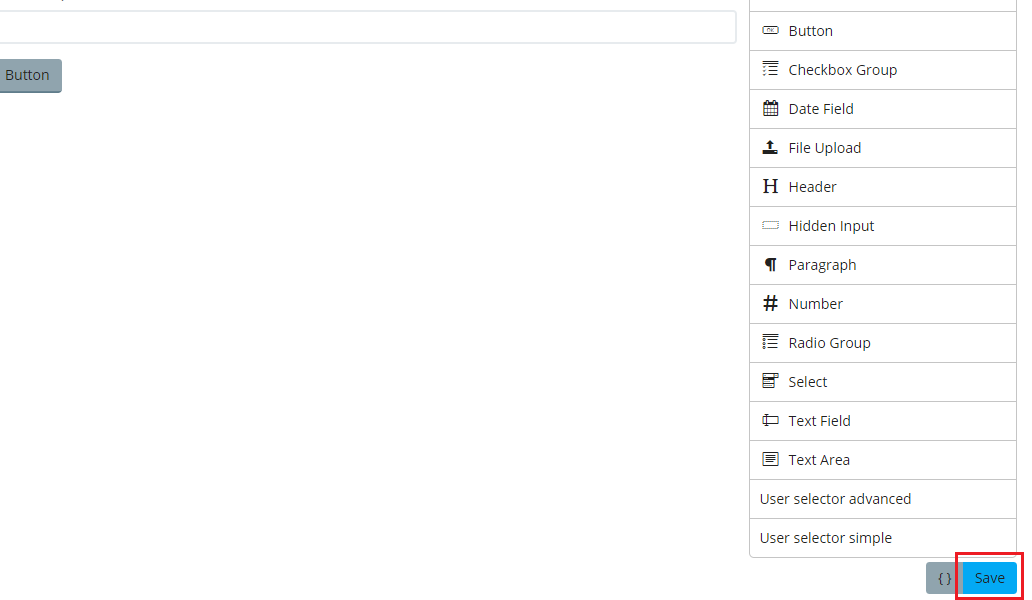
Submitted forms can end up in the Inbox, or you can redirect it to a team in More Service Agent Portal. Click "Register" to process the form.
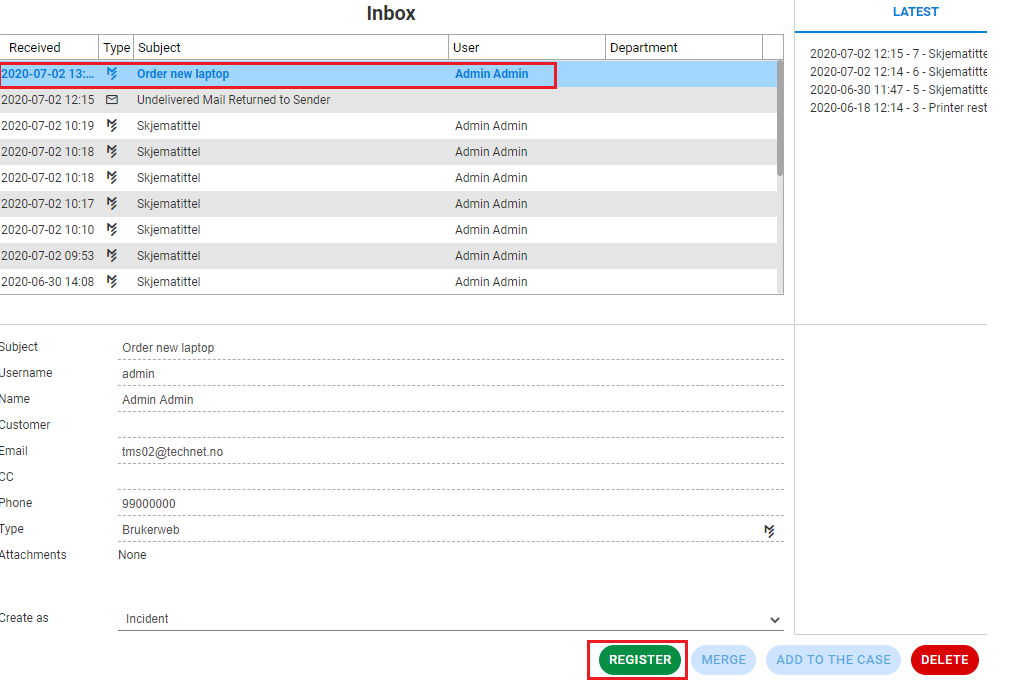
In "Description" window you kan see the FORM ".
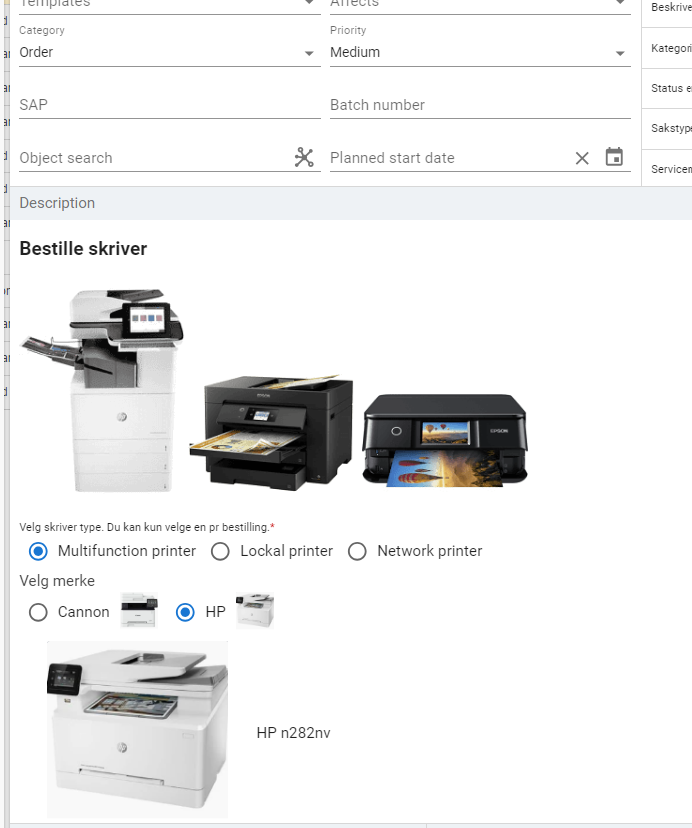
To send the form by email click "SEND THE FROM BY EMAIL"

The "Form" is created as a PDF file and attached to the email.