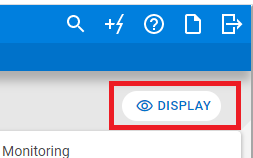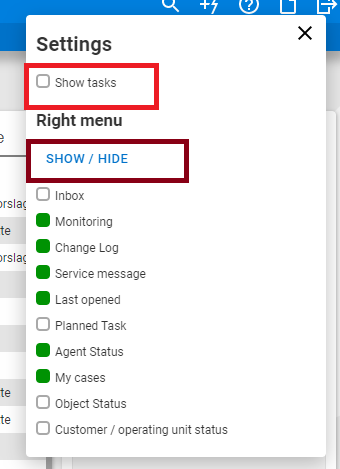| Anchor | ||||
|---|---|---|---|---|
|
| Anchor | ||||
|---|---|---|---|---|
|
The Right menu in the Overview
Get the right menu and you have a complete overview of what matters most to you.
| Anchor | ||||
|---|---|---|---|---|
|
Inbox | The information box displays the items in the inbox. You can click on a case and resume it from registration. |
Monitoring | Shows which items (server, pc, service, etc.) having an active alarm in the monitoring system right now. By clicking on the |
object you will see the error message from the monitoring system and can create an Incident directly, go to the |
object in the system map (CMDB) or delete the alarm. | |
Change Log | Shows the last change logs for items. |
Service |
messages | Shows active service announcements with date of when the work is to be performed. You can open the service announcement from here. |
Last opened | Here are the cases you have recently viewed, you can open the items from the right menu. |
Planned tasks | Here you list all open cases, project and maintenance tasks per agent, and you can see which ones have status "Not Started", "Started" and "Waiting". |
Agent Status | Shows the |
agent's cases by case type, and you can also open the cases from here. |
Customer / department status
Here you will find an overview of all user groups and how many cases they have per case type.
| My cases | Shows the logged in agent's own cases. |
Object Status | Shows |
objects in the CMDB that have affiliated cases in Service Desk, the number per case type, as well as the case-ID and subject.You can open the cases from here. | |
Customer / operating unit status | Here you will find an overview of all user groups and how many cases they have per case type. |